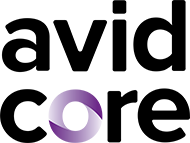Welcome to our series of posts about accessibility in communications. Accessibility is the practice of making information, activities, and/or environments sensible, meaningful, and usable for as many people as possible. This is super-important because persons within your audience all have different needs. According to the World Health Organization (WHO), 15 percent of people around the world—that’s over 1 billion—live with a disability. Imagine how many people would never get your message if you didn’t make accessibility a priority!
Accessibility compliance is essential for organizations required to abide by Section 508 and related policies. More importantly, actively pursuing compliance is part of social responsibility and best communications practices. At Avid Core, we are committed to providing equal access and opportunity to people of all abilities and helping our clients and colleagues do the same.
When I was 23, I landed a part-time graphic design job covering for a nice lady—let’s call her Carrie—who was out on long-term disability. I would put on my professional outfit my mom bought me, grab $7 for lunch, and then sit in traffic for an hour and a half. When I got to the office, I was welcomed by my mostly private cubicle and a Mac with the smallest monitor on the planet.
No joke, it was a 9” display and the color balance was way off. I’d had a 15” iMac for about 4 years at this point. (Thanks again, mom!)

During my jaunt with this diminutive machine, I could barely see the desktop icons. I made it work, but hinted many, many times to my new boss that we may want to upgrade before the Mac’s memory blew up, taking one of my cubicle walls with it.
After being on the job for a few weeks, I was a fascinated to hear that Carrie’s disability issue was vision related. How long had she been staring into this small screen? Years. She had long-standing vision issues yet continued to work on this machine without any visual aids. At this point the Americans with Disabilities Act (ADA) had been around for a while and our boss would have happily purchased visual aids.
I wonder about Carrie and how long she’d play around with the interface settings before calling it a day. I wonder how long I would have stayed at that job if they hadn’t upgraded my computer. I also think about Carrie as I’m creating or remediating content.
What are people with visual impairments gathering from your communications? Can Deaf and Hard-of-Hearing people understand the conversation in your meeting or webinar? What are people looking at smaller screens able to see in your work? How can people of varying abilities and technologies be expected to learn from the same format?
At Avid Core, we ask ourselves these questions all the time, most recently while creating a webinar series for the public. What does this look, sound, read, and infer like from the user side? With today being the 32nd anniversary of the Americans with Disabilities Act, we’re reminded just how timely and impactful the answers to these questions are.
It’s difficult enough to pay attention to a webinar that’s too long, inapplicable to you, or heavy-handed on the enthusiasm to mask a lack of information… and vice versa. Imagine that on top of this you can’t understand what your screen reader is saying because of an accessibility issue. Maybe the content isn’t in order; it’s not in your native language, so you can’t quite understand all the terms or phrasing; or there’s an ASL interpreter, but you only understand Signed English and there’s no Closed Captioning. Not only would you bail, but you’d be frustrated you weren’t given the option to stay or go based on the content’s value.
Webinars are tough already. The content needs to be engaging and valuable, but not too long, too dry, or too fluffy. The speakers need to be engaging, good on camera, personable, and prepared. Your registration form needs to be in place. Creative needs to be consistent; confirmation pages should be optimized and ready for social sharing; and God help you if you forgot to add a calendar tool. Add marketing strategy and messaging; polling, Q&A, chat, other group collaboration tools; and recording and on-demand options; and budget. You’ve got a lot to chew on for just one virtual event!
While accessibility is multifaceted and requires research, time, and often funding, integration becomes much easier when you make a point of thinking about it during the planning phase. Here are a few things to start with:
Users’ Points of View
Do your best to create and update a list of perspectives. For example:
- Visual impairments can make it difficult to see slides, read screen shares, and collaborate.
- Hearing loss and speech impairments can make it difficult to collaborate, follow the conversation, or identify transitions.
- Physical impairments can make it difficult to type, click, or collaborate.
- Learning disabilities and language differences make subject changes and vague instructions more difficult.
- Your solutions to these could eventually become your impairment-to-best-practice checklist.
The Tech
Most major video conference technologies have built-in accessibility tools. Be sure you understand what can be done on the platform you’re using, so you’ll know where to fill in the gaps. (There’s a good list of virtual platform accessibly on the American Bar Association website along with a best practice list for running the webinar that includes many more tips than I list here.) Remember that if you’re paying to use a service, a representative should be at the ready to answer questions and assist you.
Your Slides
Before you create your beautiful, informative slides, browse these tips to make your show more visually accessible.
- The ratio of your slide deck should allow for the largest view in your chosen platform. Bigger is better for most people with visual impairments—and everyone else!
- Add alt-text to all images. This takes some time, but your efforts make a difference, so think about how you’d describe it if you were talking to someone else.
- Check and fix the reading order. In PowerPoint, this is called “Selection Pane” and the list automatically goes bottom to top for some reason. Thanks Microsoft!
- Use high contrast always and be careful with using palettes that can be confusing for people with color blindness. If you need help with this, check out Avid Core’s Accessibility in Color blog.
- Don’t rely on color to distinguish key elements. We see color differently and some of us see no color at all.
- Ideally, text shouldn’t be smaller than 18pt. If you need it to be smaller, consider the possibility that you’re using too much text.
- Slides should never have the same title—this makes bookmarks confusing.
- Tables are tricky and, I hate to say this, making them beautiful usually means they’ll be more difficult for screen readers. Keep them simple.
- Smart Art can get complicated for screen readers. You may want to ungroup it or save as a flat graphic and insert some brilliant alt-text.
- If possible, send the slides to participants ahead of time so they can have the opportunity to review the content at their own pace. This also gives them the opportunity to reach out with questions or accommodation requests.
I know even this short article seems like a lot. Be encouraged that we all are continually learning. The good news for accessibility in webinars is that collective resources are always expanding and technologies are getting better. There are several links in this article that lead to more resources and head over to World Wide Web Consortium (W3C) Web Accessibility Initiative (WAI)’s “How to Make Your Presentations Accessible to All” page for an all-encompassing list.
More importantly, be encouraged by thinking of the Carries in your life and how included they’ll feel. It’s the right thing to do and it’ll pay off by boosting your reputation and ensuring the whole audience is understanding the message. So it’s a win-win!
Accessibility becomes ingrained as you grow more aware and practiced. And for those of you in need of accessibility tools, know that we can do better than a 9” display.